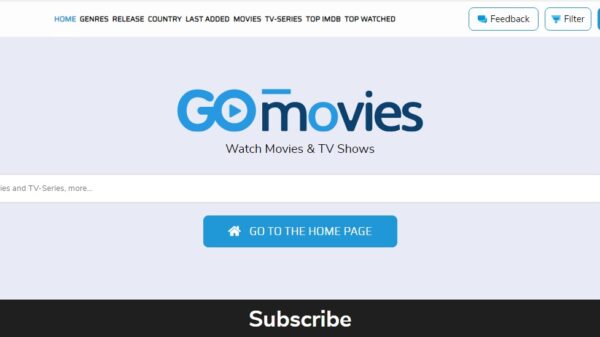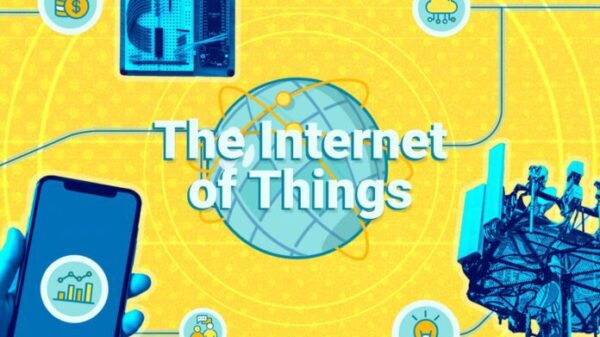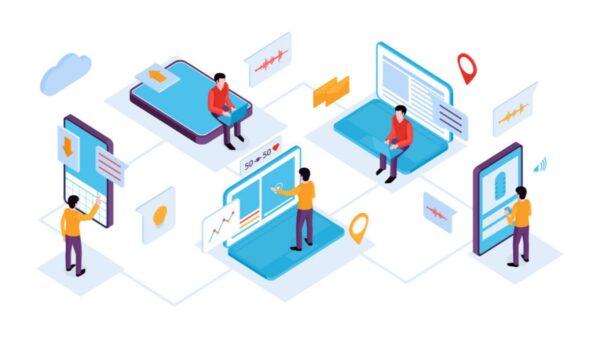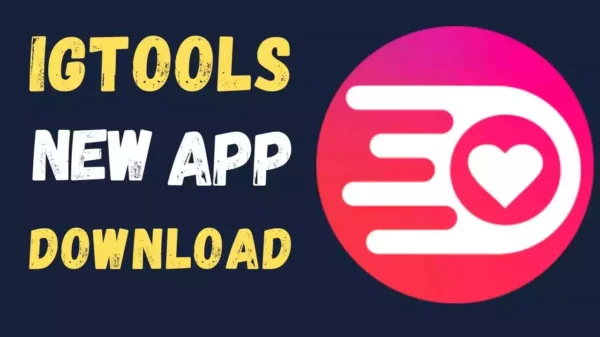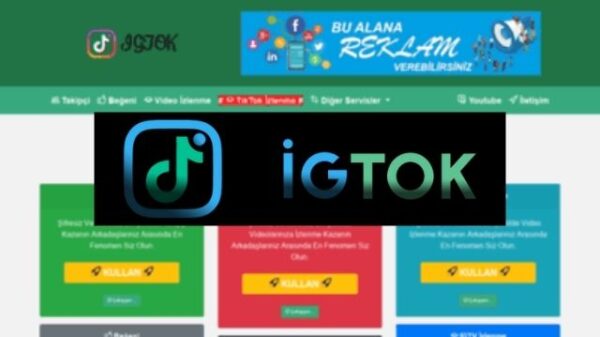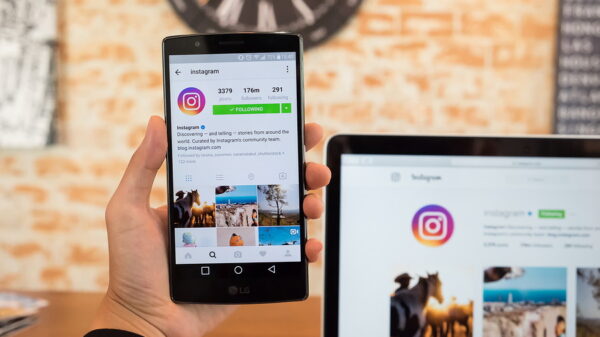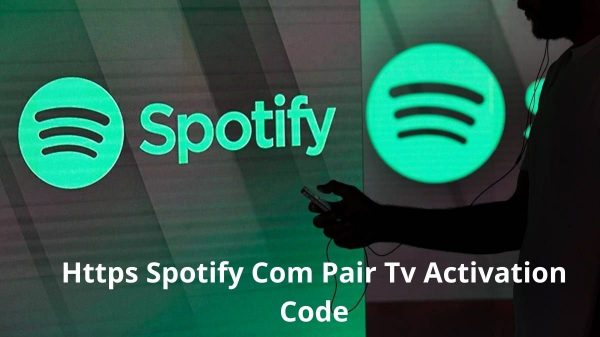Do you need to have a video conferencing setup for your business but don’t have the budget for it? Or are you just looking to save some money and set up a home video conferencing system? Either way, we’ve got you covered.
In this blog post, we will discuss tips for creating a video conferencing setup at home. Of course, it all starts with having a reliable internet connection. You want to make sure you have fast internet by conducting a WiFi speed test.
Tip #1: Get a Good Webcam
The first and most important tip is to get a good webcam. This is the foundation of your video conferencing setup and will determine the quality of your video calls. There are many different types and brands of webcams out there, so do your research and find one that fits your needs and budget.
Tip #2: Use a Headset or Microphone
If you want to improve the sound quality of your video calls, then you should consider using a headset or microphone. This will help to reduce any background noise and make it easier for people on the other end to hear you clearly.
Tip #3: Invest in Good Lighting
Good lighting is essential for any type of photography or videography, and video conferencing is no different. Proper lighting will help to improve the quality of your video calls and make you look more professional.
Tip #4: Find a Quiet Location
Another important tip is to find a quiet location for your video calls. This will minimize any distractions or background noise that can disrupt the call and make it difficult for people to hear you clearly.
Tip #5: Set Up Your Camera at Eye Level
When setting up your camera, be sure to position it at eye level. This will give the appearance of looking directly into the camera and making eye contact with the person on the other end, which is important for building rapport and trust.
Tip #6: Use a Background That’s Not Distracting
Your background should be clean and simple, without any distractions. A plain wall or bookshelf is always a good option. You also want to make sure that there’s enough light so that people can see you clearly.
Tip #7: Dress Appropriately
It’s important to dress appropriately for your video calls, just as you would for an in-person meeting. This shows that you’re professional and take the call seriously.
Tip #8: Avoid Distractions
There are many things that can distract you during a video call, so it’s important to be aware of them and avoid them if possible. For example, try to keep your eyes on the camera and not look at the screen where the other person is talking. And if you need to take a break, mute your microphone so that the other person can’t hear you.
Tip #9: Test Your Equipment Before the Call
Before each call, it’s important to test your equipment to make sure everything is working properly. This includes your webcam, headset, microphone, and lighting. By taking a few minutes to do this, you can avoid any technical issues during the call.
Tip #10: Follow Up with an Email or Chat
After each video call, be sure to follow up with an email or chat message. This helps to build relationships and keep the communication going even when you’re not on a call.
By following these tips, you’ll be well on your way to set up a budget-friendly video conferencing setup that will help you stay connected with your team or clients. Do you have any other tips to share? Let us know in the comments below!